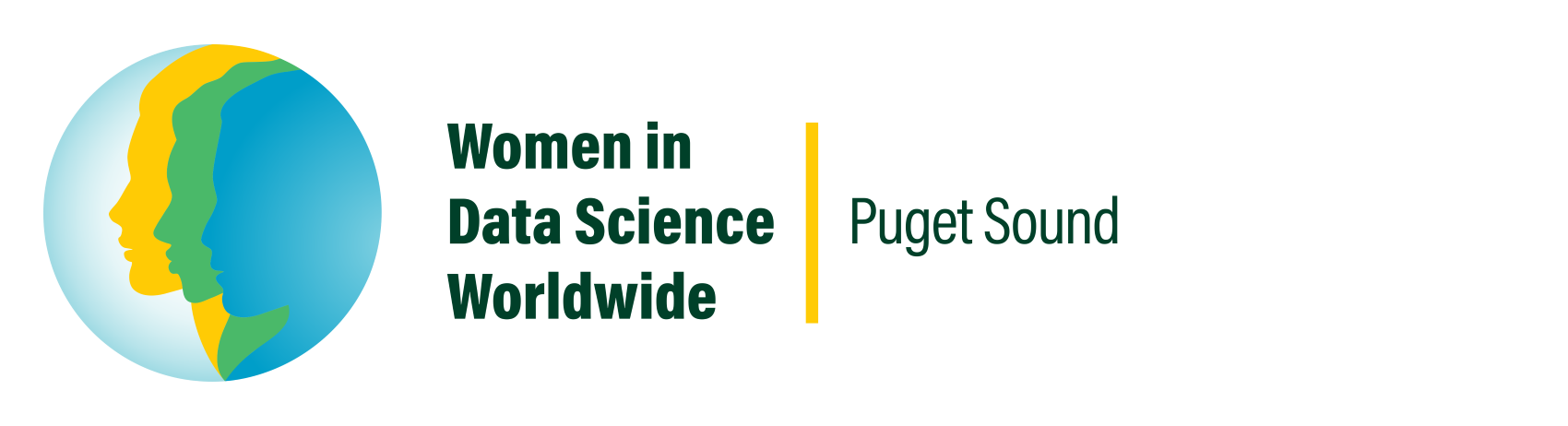Day of Conference
If you have any issues the day of the event, please post in Slack (wids2022-speakers channel) and tag @ariel. We will be actively monitoring this channel to assist you.
(Please do not email the wids inbox as we will not be watching this during the conference).
Enter the conference here: https://www.accelevents.com/e/WiDSPS2022
The above link will take you to the Lobby. You can find your talks by clicking on “My Speaker Schedule” (formerly named “My Talks”).
You must start your talk through the ‘My Speaker Schedule’ section (large green arrow below). If you navigate to your talk tile through the agenda, you will not be able to enter the green room.
Login Troubleshooting:
Log in with the email you provided during the call for proposal application. You should have received an email from Accelevents to this email address, you can find it by searching for a message containing this link: “https://www.accelevents.com/e/WiDSPS2022/portal/mytalks”
During your talk:
Please join the green room at least 5 minutes prior to the beginning of your talk.
Access your talk from the ‘My Speaker Schedule’ section in the panel on the left.
Your MC will start broadcasting when you are ready to go live.
Start sharing your screen once the MC has introduced you.
Start your timer & give your talk.
Open the Q&A and answer questions.
Your MC will wrap up questions.
Wait 30 seconds and then your MC will end the broadcast.
You may continue answering questions via the chat and Q&A within your session.
Quick Reference
Starting your Talk - Includes PowerPoint settings
Troubleshooting Accelevents
FAQ
Additional Tips:
Lag: Just a reminder that there is lag within the Accelevents platform. This lag may impact any animations you have in your presentations.
Polls: If you would like to use polls, you can log into the real event platform now and create them ahead of time. Just a reminder, launch the poll after talking about it to accommodate the delayed audio.
Headphones: Please plan to wear headphones or have a headset ready in case of any audio echo the day of the conference.
PowerPoint: To set up Accelevents-compatible presenter mode in PowerPoint: Open PowerPoint, select the Slide Show tab and click the “Set Up Slide Show’ button. Select the “Browsed by an individual (window)” option and de-select “Show scrollbar”.
Google Slides: If you are using Google Slides, you might want to try:
Hitting the Present button (which takes you into fullscreen mode) and then hitting the S key, which will take you back out of full screen mode and show a presenter view window alongside your presentation.
If you are sharing your presentation while looking at another presenter view window, you can choose to share your Chrome tab rather than the entire window. (Share the presentation view tab, not the presenter view.) This makes it so that the Chrome toolbar etc. is not visible in the screen share.
If you need any assistance, please contact us on Slack.