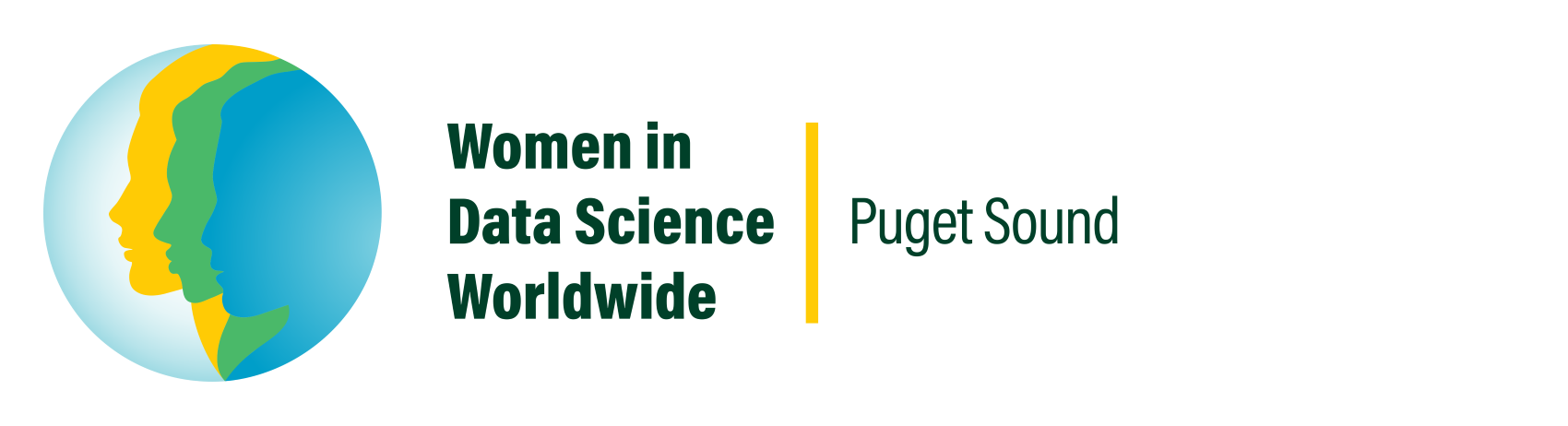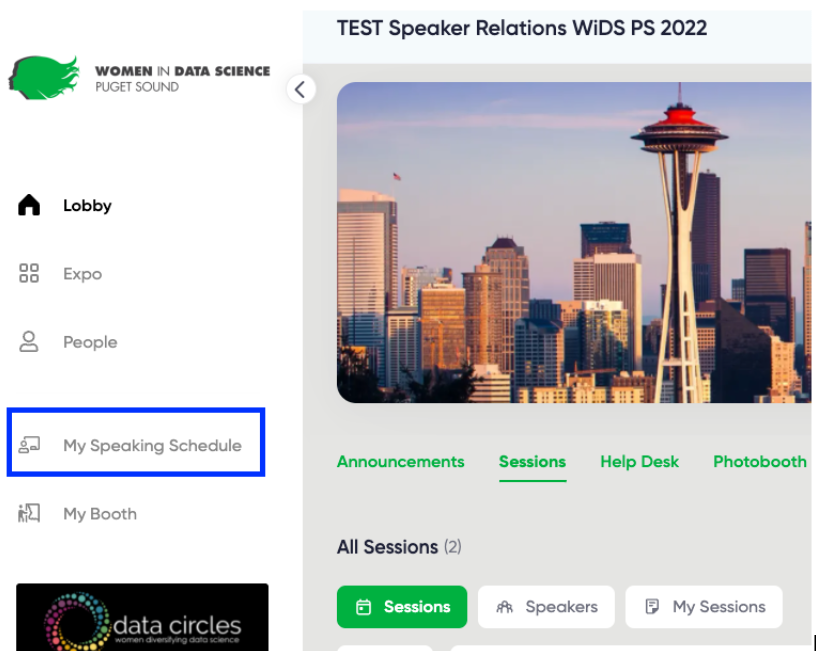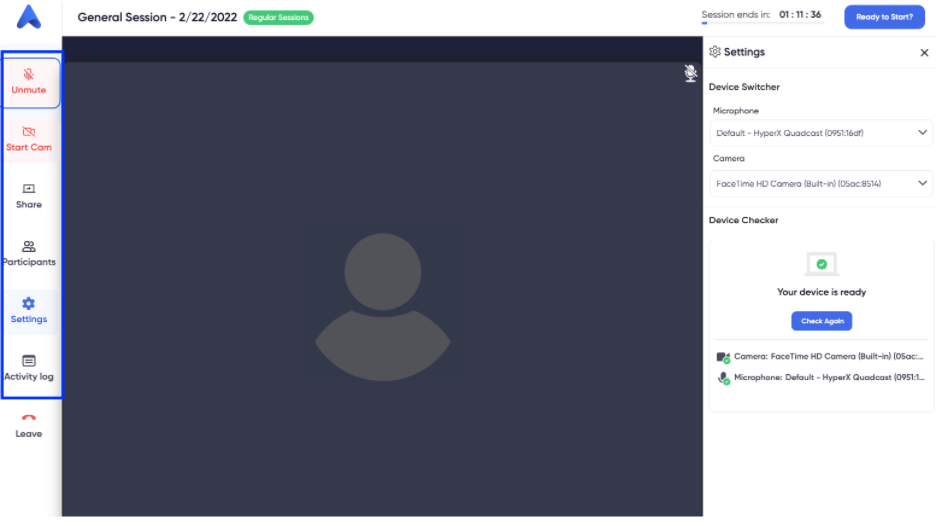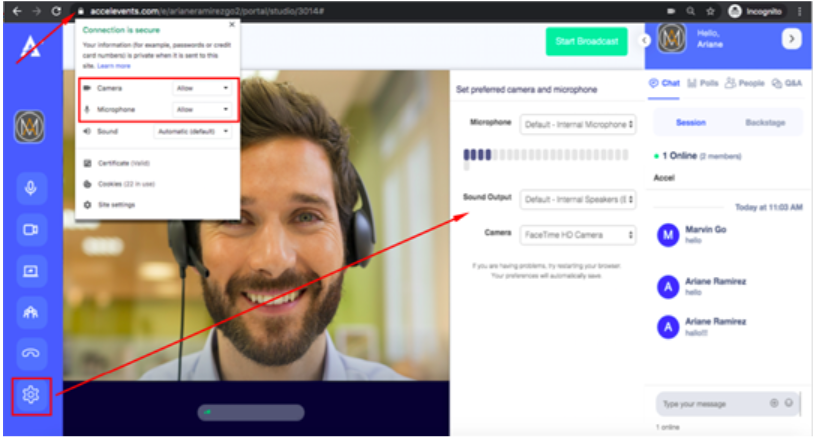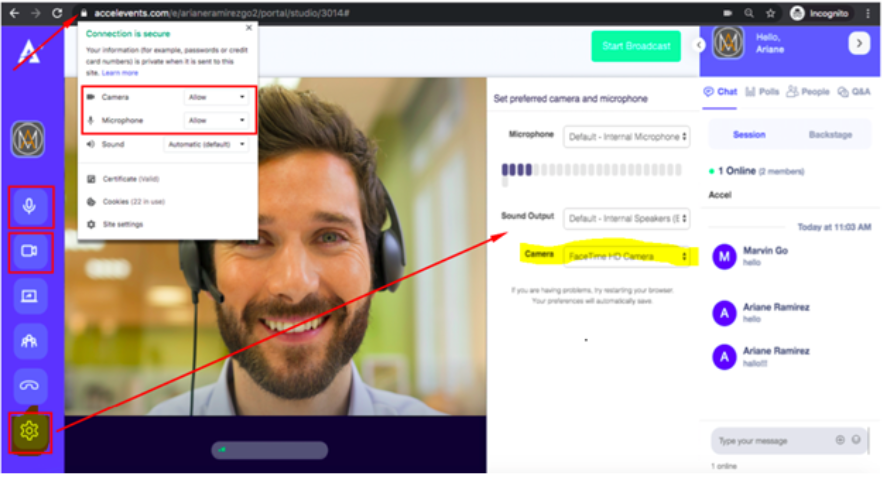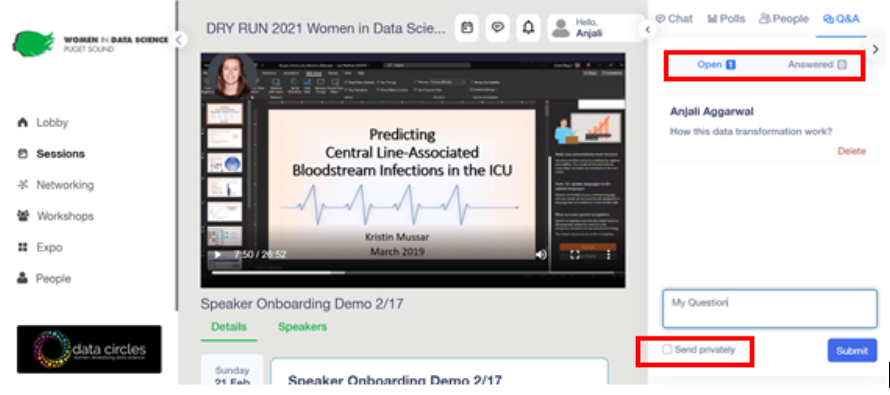How to Start Your Talk:
Once you come to the event page by clicking on the link you receive in the invitation email, click on the “My Speaking Schedule” tab on the left side of the panel. This tab will show you all the sessions that you are involved in as a speaker.
When you are ready to start your talk, you can click the "My Speaking Schedule" button - this will take you to the backstage link or Accelevents studio page Backstage link or Accelevents studio page is to start your live broadcast. When this page opens, you will be asked to set up your camera and mic to prepare for your talk. You can adjust your audio & video settings. You can also upload materials/media or share your screen by clicking the “Share” icon.
Additionally, make sure that your browser allows camera and microphone access and check the volume and camera output settings of your Accelevents Studio.
Until you start broadcasting, your video and audio is private to you and any other speakers who may be in your session. When you're ready, you can go live by clicking the “Start Broadcast” button on the top right side.At this point, your attendees will see and hear your video and audio.
IMPORTANT NOTE: When you're done with your presentation, we suggest waiting up to 30 seconds before you hit the stop broadcast button to take into consideration the delays in broadcasting. If you stop early, attendees may not see the last 15 to 30 seconds of your presentation.
How to set up virtual backgrounds:
AccelEvent does not have any virtual background built in, however you can use a third-party virtual camera.
Download and install your preferred virtual camera such as ChromaCam, ManyCam or OBS Virtual Camera. Once completed navigate to the “Settings” (Gear icon) on the left panel of your user profile. Select the Camera dropdown and pick the virtual camera.
NOTE: If you have not accessed AccelEvent Studio before you might need to grant browser permissions to AccelEvent to access your camera and microphone.
Once you’ve selected the virtual camera as your main camera navigate to the virtual camera to set up your virtual background.
How can attendees interact with speakers:
As an attendee, once you entered in the event, after entering your email address and password, there are couple of ways you can interact with speaker:
Through Session: Speaker Talk
On the left side of the bar, click on the session and join the talk you are interested in.
During the talk, attendees do not have the option to open their audio and video, but they can interact through messages. On the right top side of the panel, there are a couple of options where attendees write their message.
Chat:
Chat is open to the public. Speaker and all other attendees can write and see the messages.
Polls:
Attendees can submit their responses to any Poll questions via this option. Attendees should be able to see the Poll results if enabled by the speaker.
Q&A:
Q&A is where attendees can ask questions directly with the speaker.
There would be sub tabs under Q&A. “Open”, “Answered”, “Dismissed”.
Attendees can write their questions on chat with the option to see their name publicly or can send their questions privately (anonymously). Answers can be seen in the “Answered” subtab under the Q & A tab. Any unanswered question would be visible in “open” tab. And dismissed questions would be seen in “Dismissed” tab.
2.Through Lounge
After the talk, attendees can also interact with the speaker in the lounge.
3. Through Workshop
Workshop is the place where attendees and speakers can have open discussion. Attendee have the option to open their audio and video and can interact with speaker and other attendees