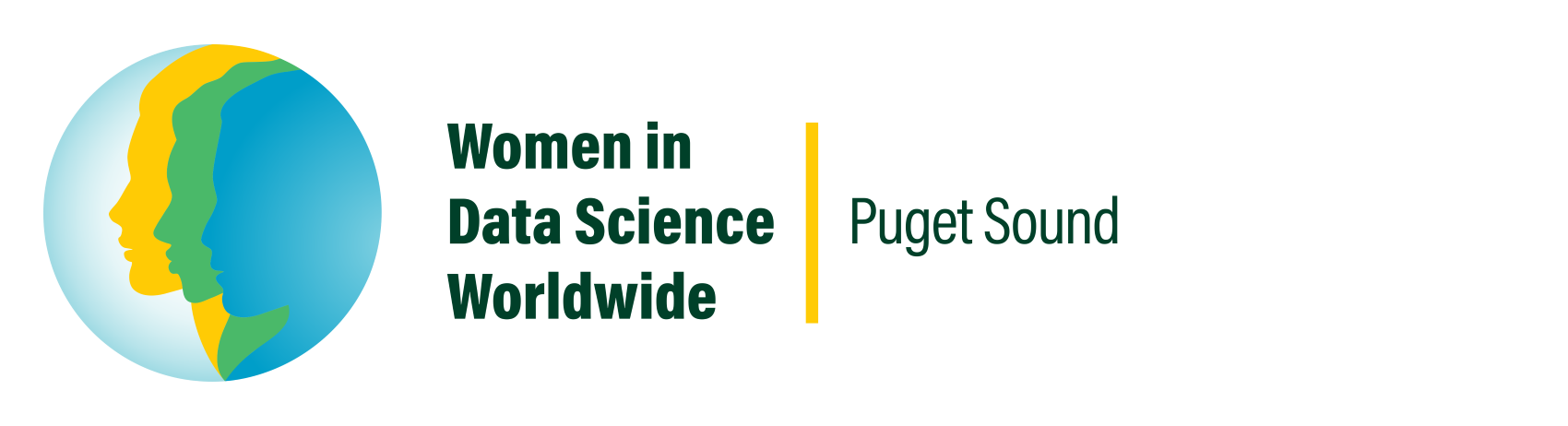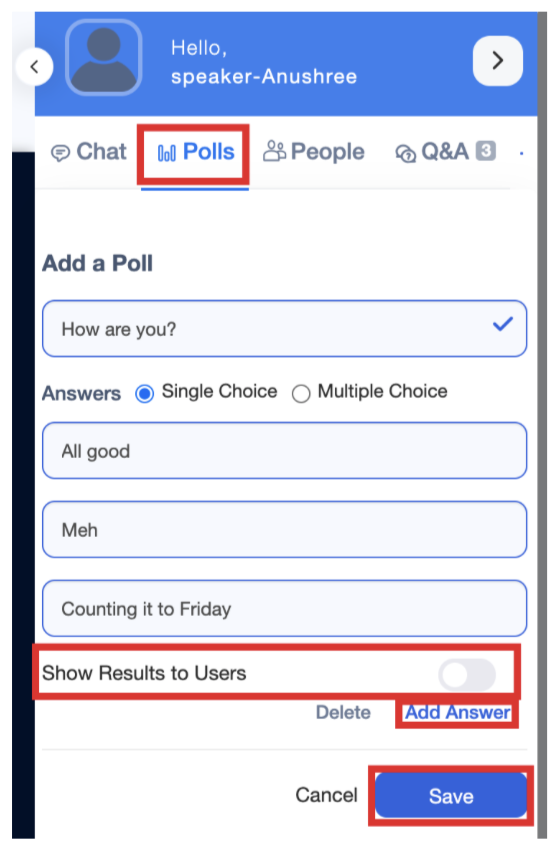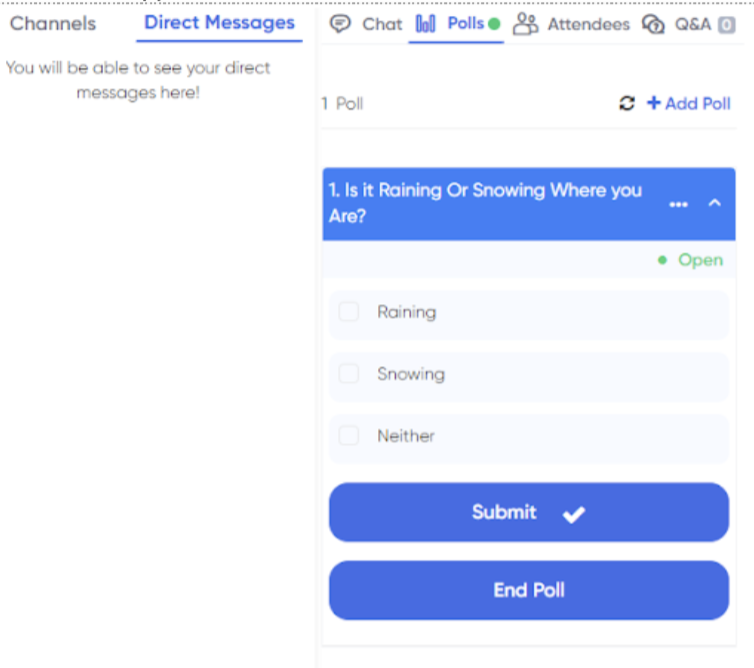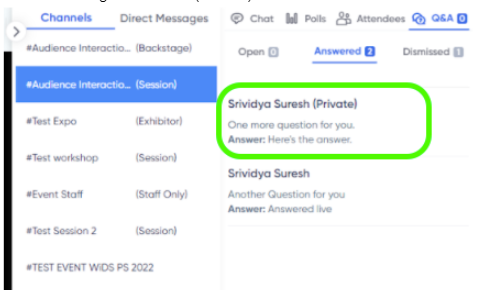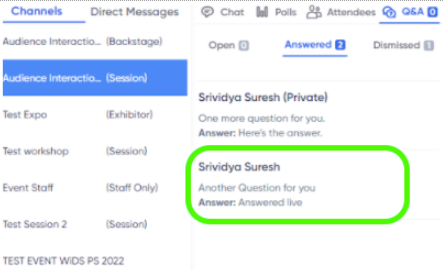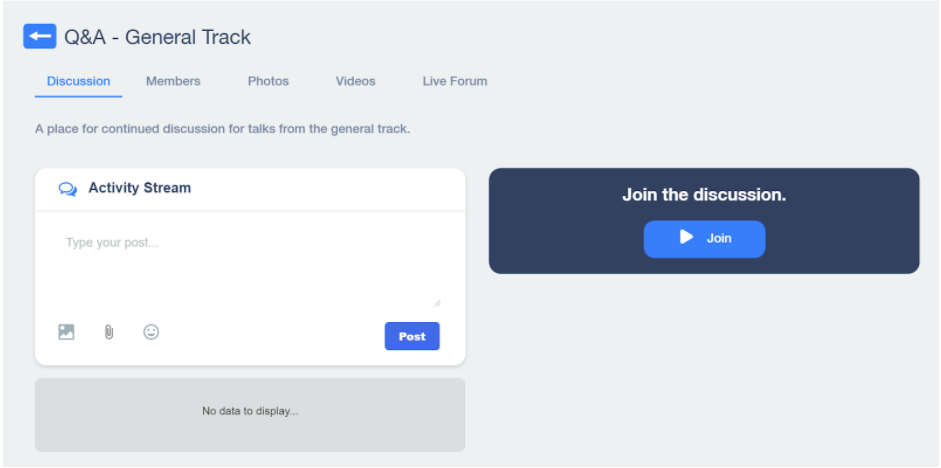Interacting with Your Audience
You have many ways to connect with your audience during the session as well as after your talk.
DURING your Session
Accelevents offers features standard to most video conference platforms including chat, polls, Q&A, and a participants (‘people’) list. If you are hosting a technical talk, your audience will not be able to turn on their audio or video. If you are hosting a workshop, please see the workshop section below.
CHAT
There is a public chat as well as a private chat option.
The public chat is open by default in your ‘my talks’ session view. This is where your participants can interact with you or amongst each other during the session.
If you expand the chat window by clicking on the left point arrow in the top left corner it will open up a ‘channels’ panel (left panel in the image below). The session channel is identical to the chat and the messages from chat will populate in the session channel.
Backstage cHAT / Backstage session
Backstage chat is only visible to members of the organizing and/or working team (admin/s for every session) and speakers. This where you can voice any concerns and questions during the talk with the team.
Direct Messages
If we need to get a hold of you, however, we will send you a direct message on the platform. Please enable these notifications.
The messages seen in under direct chat are either sent directly to the speaker The direct messages are messages sent privately to the speaker, demanding appropriate privacy and/or anonymity if addressed during the talk/session/workshop.
POLLS
You can create and launch a poll at any time during your talk.
It is important to note that the poll pops up on the attendee’s screen covering the broadcast they may be viewing. Also, there is a slight delay in the broadcast of the video stream, so please be aware that responses to the poll may be delayed.
If you see a poll you have not created, an attendee may have created one.
Click Polls to add a poll
Type your question
There are two options listed by default, you can add options by clicking on “Add Answer”
“Single Choice” setting will allow only one answer to the question and “Multiple Choice” will allow participants to select multiple options.
The speaker can choose to share or hide the results of the poll from the participants.
To go live, the poll must be saved, then launched.
The speaker can edit, delete, or hide the poll after it has been launched.
How polls appear to users:
Q&A
Q&A tab is where the participants can ask you questions. When a participant asks a question, you have the choice to Dismiss Question, Answer Live or answer in chat using Type Answer.
Questions posted by the participant are visible to everyone, unless the participant sends the speaker a question privately.
On answering in chat, the answer is visible to all the participants. The question and answer are visible to everyone under Answered tab.
If the speaker dismisses the question, the question is visible in the Dismissed tab.
If the speaker AnswersLive, the question is viewable in the answered tab.
Private Messages
Attendees can also send you messages privately, to answer these questions, the speaker only can answer in chat or dismiss the question, there is no option to answer it live.
Private messages will include (Private) at the end of the user's screen name.
Public Messages
Public messages and questions are open for all attendees to read.
Public messages will only show the attendees name.