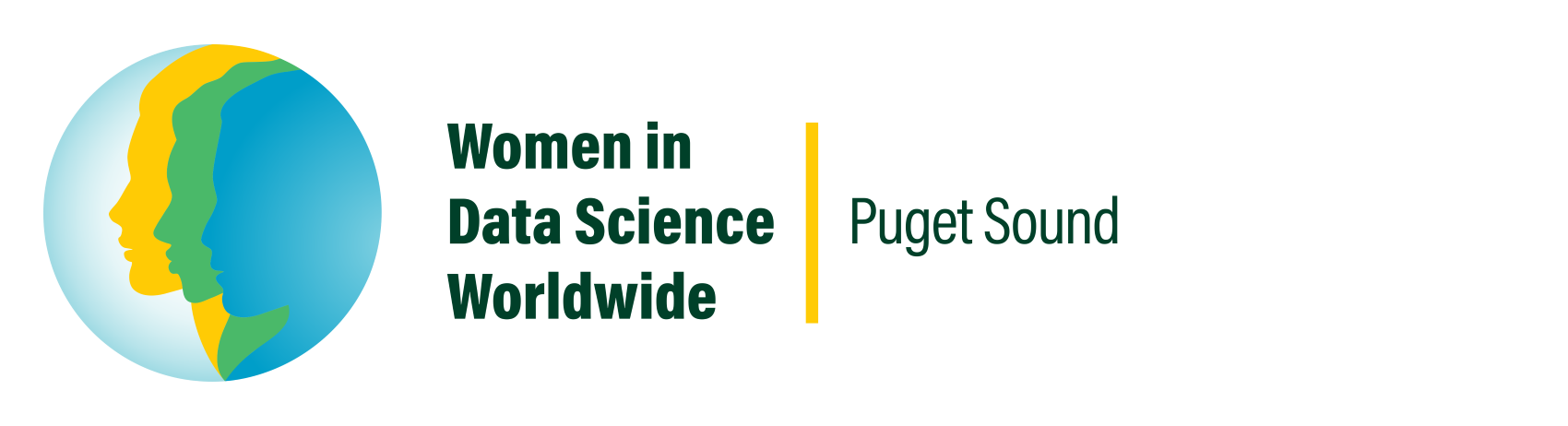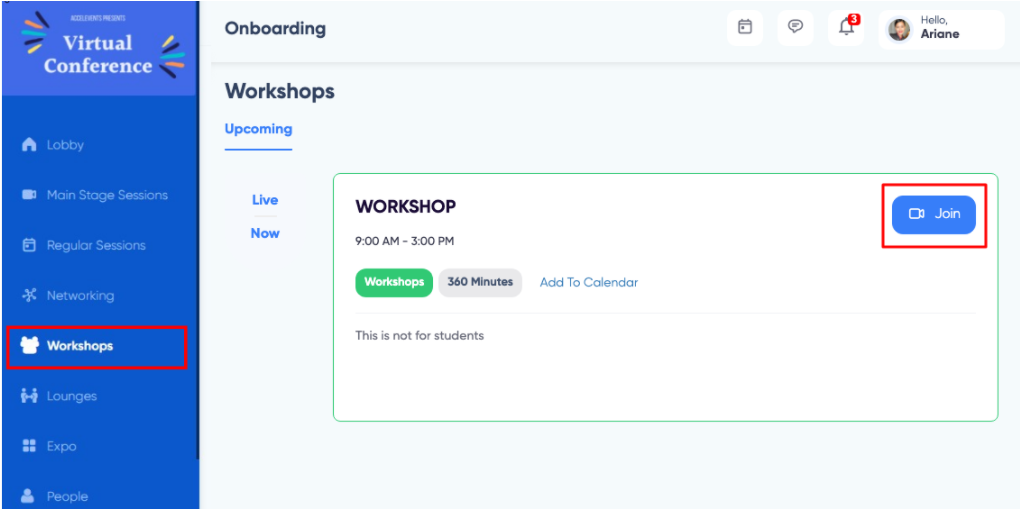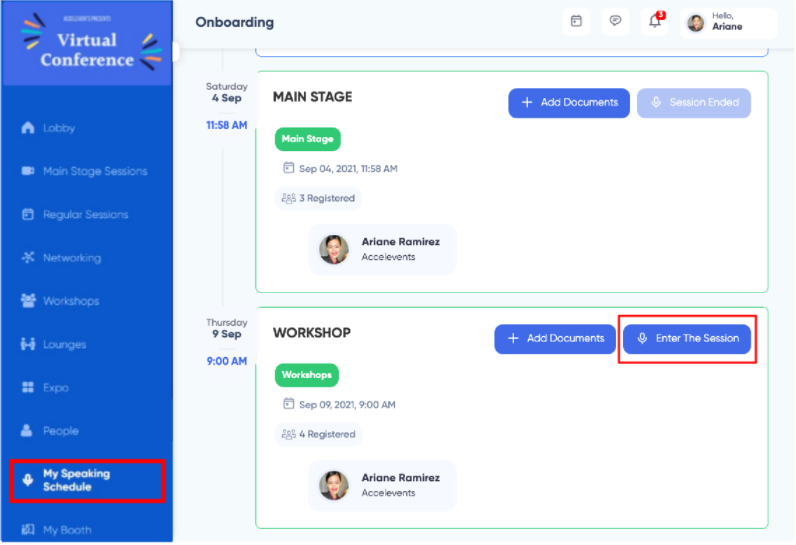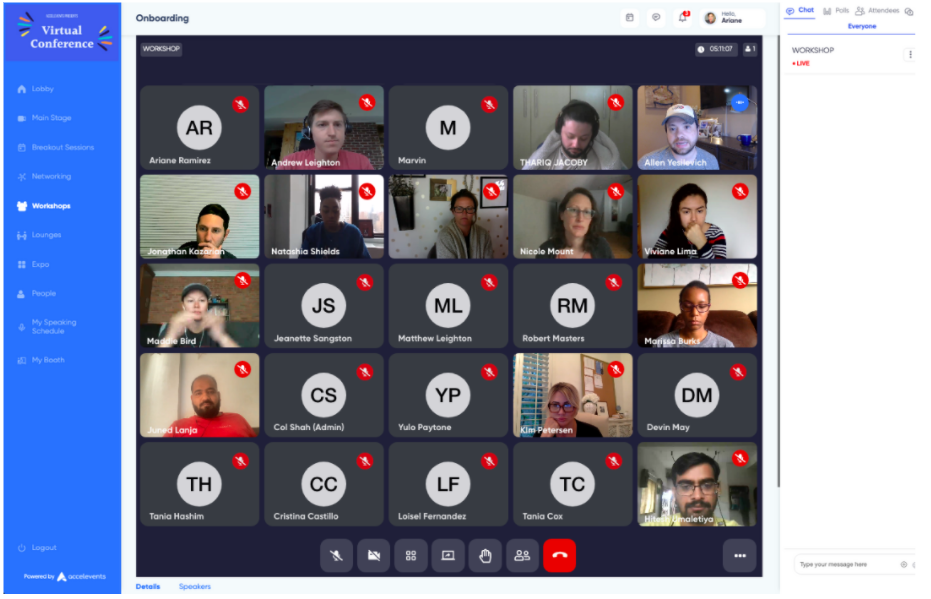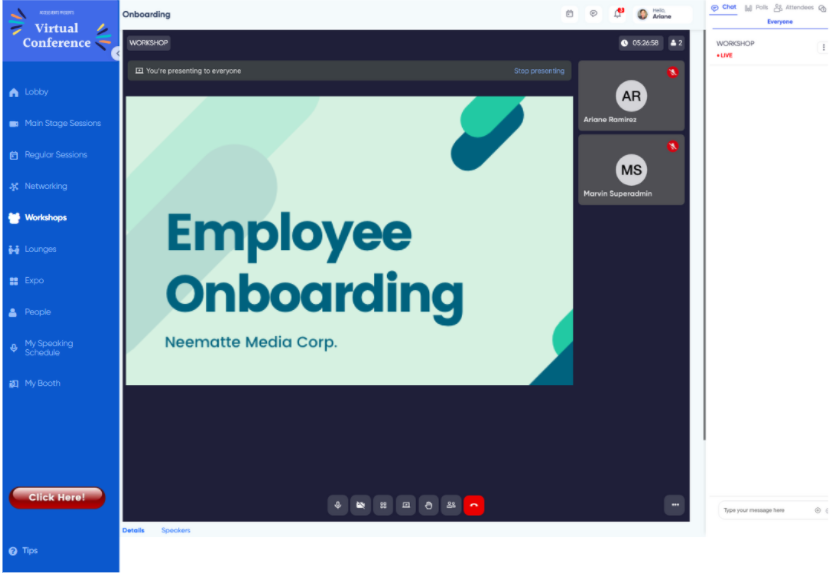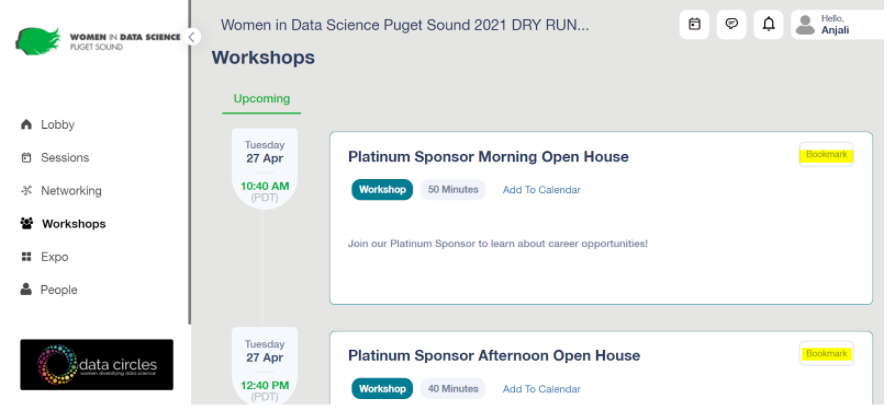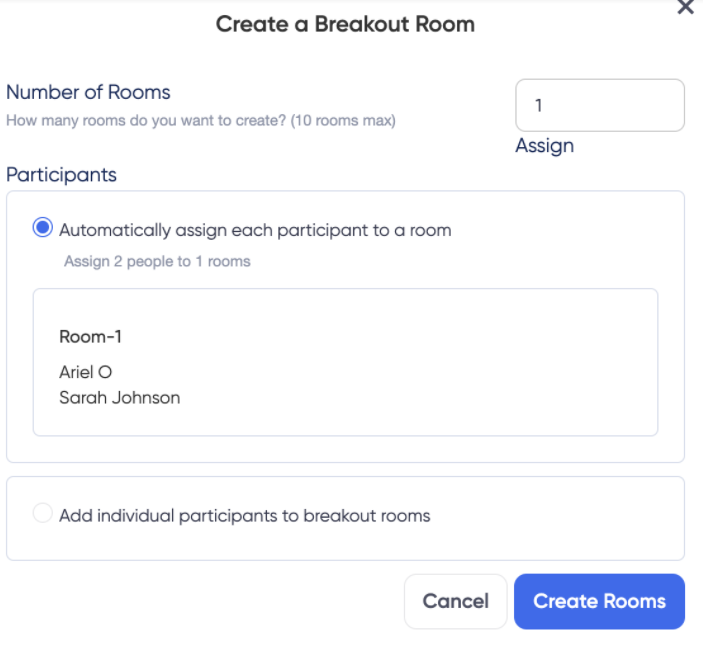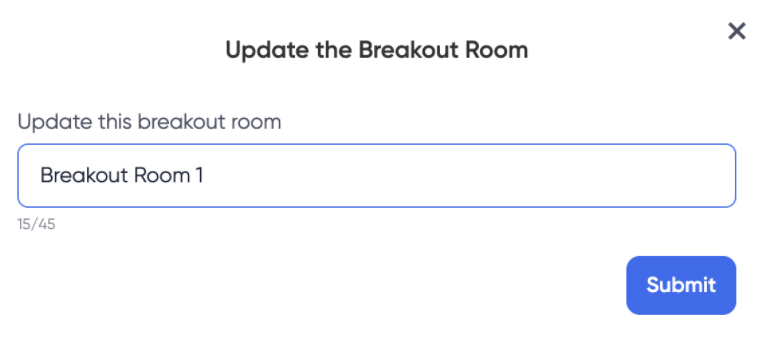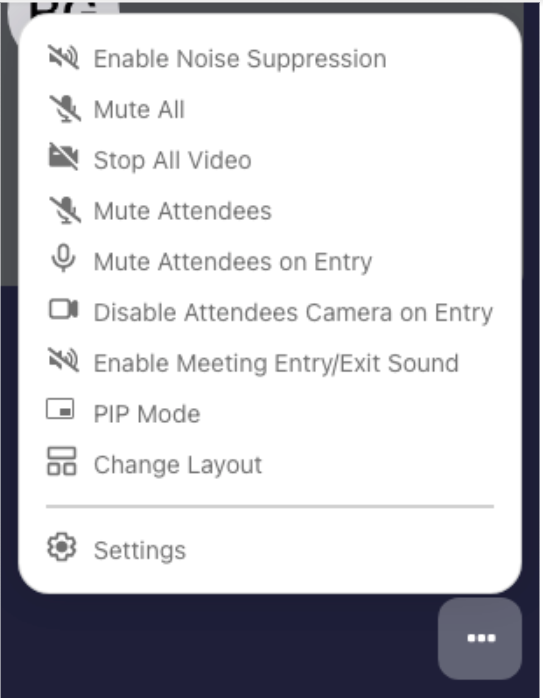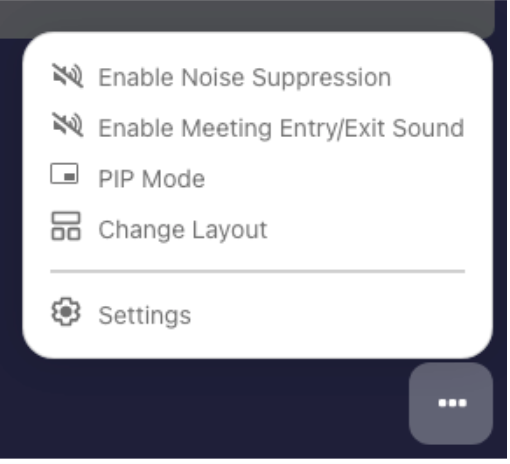Workshops
Workshop Info
Attendees can turn on video and audio themselves -
Speakers can turn them back on
Attendees can screen share - as long as no one else is sharing
No green room - just live starting 2 min before scheduled time
No recordings
Different views/gallery view
Raising hands - will stay up until you put it down
Only people with video on can raise their hands
Encourage people to use Q&A for questions
Use the hand feature to say “yes, I agree, or hi I’m here, not really to be called on”
Come on video and audio if you have a question
New screenshot of workshop
Microphone will blink while people are talking
There is no backstage chat for the workshop
Breakout rooms are now a new option!
Workshop sessions are best for round table open discussion, with up to 250 people per session. Multiple workshop sessions can be scheduled at a time and will allow up to 25 attendees to be on video and audio at once and up to 250 attendees in the session with audio. The first 25 people to turn on their camera should appear on screen.
Speakers and attendees can access this session from the workshop tab on the left panel of the event hub. Please see below screenshots how it would look like.
Attendee or speaker can also share their screen while doing the discussion, below is the view for the screen
Attendee can also pre registered for the workshop they want to attend by clicking on the bookmark
Breakout room
There are two options - automatically and randomly assigning attendees to breakout rooms OR to open rooms and have attendees choose which room to join by clicking the button with four squares.
Once the breakout rooms are created, the names of the rooms can be updated:
Few points to note related with Workshop:
Workshop will not be recorded
Workshop session will be open 2 minutes before the scheduled time
When speakers are assigned to one or more Workshop sessions, speakers will be able to join them through the “My Talks”.
If session schedule is over and there are still people in the workshop, the session will keep continue as long as people remain in the workshop. Once the session's end time has arrived, the "Join" disappears, so attendees who are not inside the session won't be able to enter anymore.
Make sure to disable Chrome’s hardware Acceleration setting, if you are having trouble sharing your screen.
Admin and Speaker :
Admin or speakers can turn on/off the camera for all or individual attendees. Also, speakers and admin can mute all or individual attendees. If attendee wants to turn on their video or audio, they have to take permission from the speaker/admin by clicking on the icon, that will open a pop up message asking for permission to unmute and enable the camera
Admin and speaker can also kick out attendee from the session
Attendee options:
Attendee can raise their hand if they have any question, and everyone can see a small hand icon on the top left side of your video or icon placeholder box